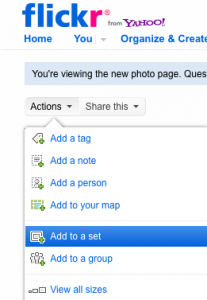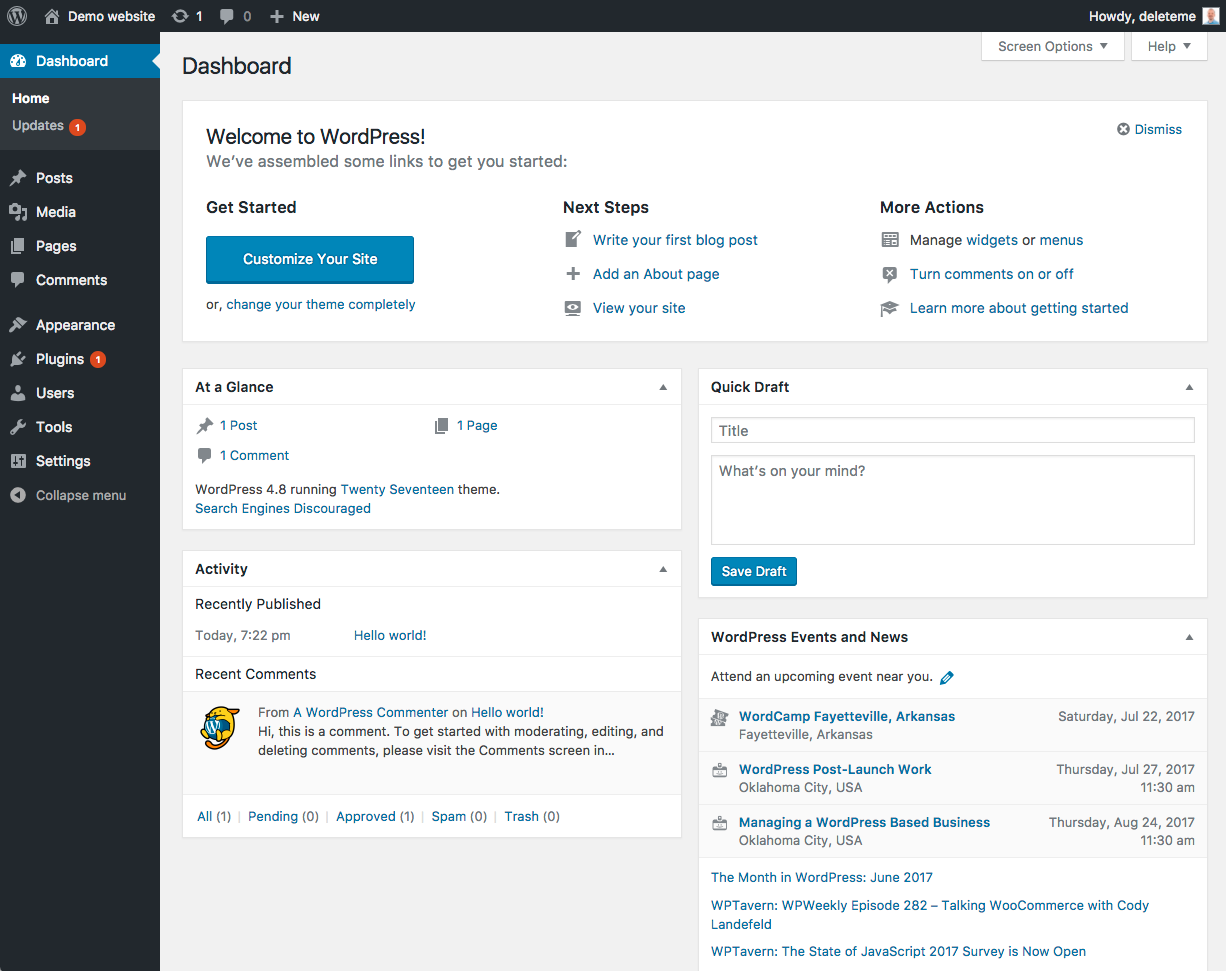Considering a WordPress site for your Library, but need some convincing?
A few points in favor of using My Kansas Library on the Web, using WordPress:
- WordPress is Web-based. There is no need to purchase and install Dreamweaver or FrontPage software on a library computer. Instead, this program is provided as a service of the Library Systems at no cost. Also, anyone with access to the Internet and a Browser can log in and make changes to the site.
- WordPress is Collaborative. Multiple users, with granular permissions and editorial oversite, can contribute to the site.Â
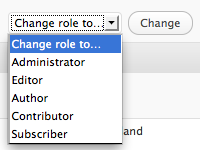
- Administrator – ultimate control
- Editor – Add, edit, delete, approve all content
- Author – Add, edit, delete their content only
- Contributor – Write (Submit for Review), edit, delete their own content
- Subscriber – Read only
- WordPress is Open Source. Developers around the world submit professional-looking themes to the project, training materials are available online and through the codex, and the software is continually improved and distributed freely.
- WordPress is Easy. Admittedly, this is my personal opinion, but someone using WordPress does not need to know HTML, CSS, or PHP. WordPress themes are built by Web developers who DO know all of those programming languages, so you benefit from their expertise without needing it yourself.
- WordPress is Versatile. With 1,221 free themes and 10,705 plugins to chose from, a Library can find the theme and side-bar widgets (plugins) that are right for their needs. Pick a theme with a customizable header to showcase your unique photos. Choose a three-column theme enhanced with an Event Calendar, Bestseller RSS feeds, and social networking widgets, like Twitter or Facebook.