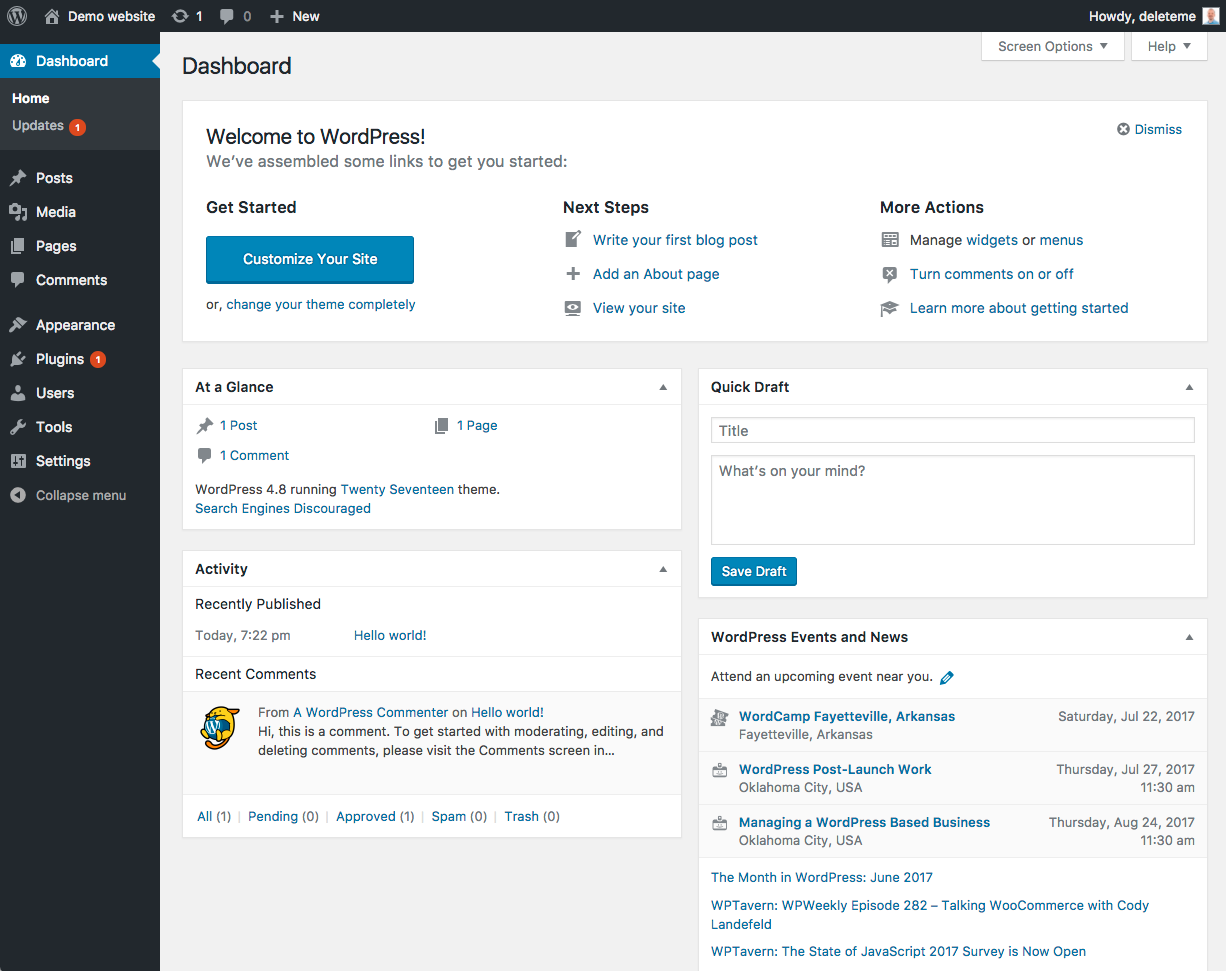I am working on a series of Introductory screencast videos for folks new to KLOW and WordPress. This post will be updated as new videos are ready for publication. If you have questions or have feedback, please share in the comments! Think of me as the Old Spice Guy – ask for a topic to be covered, and I will deliver a screencast video!
Outline for covering WordPress Basics for new libraries:
- First Steps – Update password and information for “librarian†user | Managing additional users | Updating default Settings for the site
- Basic Content – Overviews of Categories, link categories, tags, posts and pages
- Customizing the Site – Overview of themes | Finding and installing new themes | Widgets and Sidebars
- All about Images – Overview of Media Library | Web image tips and tricks | Creative Commons | Inserting images | Themes using ‘featured images’
- Intermediate WordPress – Upgrading | Overview of plugins | Finding and installing plugins | Creative posts and pages using the Kitchen Sink, ordered and unordered lists, blockquotes, indents, justification | Embedding videos and slideshows from 3rd party sites (Flickr, Slideshare, etc.)
- Web site Policies – Do you archive or delete old posts? Do you allow online registration? Do you have a photo release form? Do you post Board minutes and agendas? Do you post all of your policies on the site? Who is allowed to add, edit and delete content?
Quick and Dirty Videos (made with Jing! or Screencast-o-matic):
- Updating your Password and Profile email account
- Updating the General Settings of Your Site
- Updating Your Reading, Writing and Discussion Settings (pt. 1)
- Vocabulary Lesson (backtracking)
- Updating the Rest of Your Settings and other Tools (pt. 2)
- Tour of Six KLOW Sites (8 minutes, but worth it)
- Ottawa Library (site to explore on your own)
- Basehor Community Library
- Lyndon Carnegie Library
- Corning City Library
- Oskaloosa Public Library
- Morrill Public Library
- Content:
- Add New Page – A graphic overview
- Add New Post – A graphic overview
This just in from Liz’s blog reader: 10 WordPress Tutorial Sites to Brush Up Your Blogging Skills
Useful Instructions from the WordPress Codex:
- How to Write a Post
- What are Pages?
- Configuring Your Widgets – now you can drag and drop!
- Selecting a new Theme